In my previous post, I mentioned the fact that I added the Oracle Instant Client files as Content files in a Visual Studio project. I would like to write more about this here.
If you intend to use your application with Instant Client, you will want to be able to debug it with Instant Client. Which means that the libraries have to be copied along your generated application in the bin\Debug folder. The best way to achieve this is to include then as Content files in your project.
But it gets more tricky if you want to be able to debug it on 32 bits platform as well as on a 64 bits platform : the source code is the same (I am obviously writing about a .NET application, here), you just have to pick the correct library depending on the platform you are debugging on.
My way to do this is :
- I store the Instant Client libraries in an independent folder, say lib\Oracle\Instant Client.
- Each platform lies in a dedicated subfolder : x86 for the 32 bits version, x64 for the 64 bits version.
- I manually tweak the .csproj project file so that it picks the right version depending on the platform I am running Visual Studio on :
<PropertyGroup>
<ProcessorArchitecture>x86</ProcessorArchitecture>
<ProcessorArchitecture Condition=" '$(PROCESSOR_ARCHITECTURE)' == 'AMD64' ">x64</ProcessorArchitecture>
</PropertyGroup>
<ItemGroup>
<Content Include="..\..\lib\Oracle\InstantClient\$(ProcessorArchitecture)\oci.dll">
<Link>oci.dll</Link>
<CopyToOutputDirectory>PreserveNewest</CopyToOutputDirectory>
</Content>
<Content Include="..\..\lib\Oracle\InstantClient\$(ProcessorArchitecture)\orannzsbb11.dll">
<Link>orannzsbb11.dll</Link>
<CopyToOutputDirectory>PreserveNewest</CopyToOutputDirectory>
</Content>
<Content Include="..\..\lib\Oracle\InstantClient\$(ProcessorArchitecture)\oraociei11.dll">
<Link>oraociei11.dll</Link>
<CopyToOutputDirectory>PreserveNewest</CopyToOutputDirectory>
</Content>
</ItemGroup>
<ItemGroup Condition=" '$(ProcessorArchitecture)' == 'x86' ">
<Content Include="..\..\lib\Oracle\InstantClient\$(ProcessorArchitecture)\msvcr71.dll">
<Link>msvcr71.dll</Link>
<CopyToOutputDirectory>PreserveNewest</CopyToOutputDirectory>
</Content>
</ItemGroup>
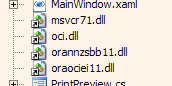
PROCESSOR_ARCHITECTURE environment variable. This will be set to x86 on a 32 bits platform, as expected, but to AMD64 on a 64 bits platform. That is why I am using a custom property to get the x64 value back.
I could also simply rename the library subfolder to AMD64, but I like x64 more (I know : I am picky). And besides, it makes my WiX files more straightforward…